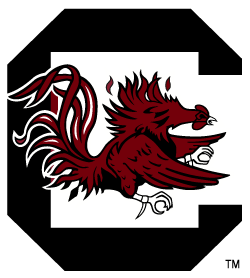Gamecock Athletics has created the Forever Loyal Program to incentivize season ticket holders to use their tickets at every game this season and creating the best home-court advantage in the SEC.
Season ticket holders have four different ways (scan, transfer, sell, return) to earn points at every game. Points can be redeemed for various sport-specific prizes. All four options can be completed in the South Carolina Gamecocks App.
Download on iPhone (Apple Store)
Download on Android (Google Play Store)
How does the Forever Loyal program work?
Season ticket holders have four different ways to utilize their ticket to earn points for the Forever Loyal Program.
- Basketball: Season ticket holders will earn two (2) points for non-conference men’s and women’s basketball games and one (1) point for men’s and women’s conference games.
- Baseball: Season ticket holders will earn one (1) point for each game.
- Softball: Season ticket holders will earn one (1) point for each game.
Option 1: Scan
By attending the game and scanning at least one of your season tickets, you’ll earn points.
Option 2: Transfer
Can’t make it to the game? You can transfer your tickets to friends and family to use. If you successfully transfer your ticket and the ticket is scanned into the game, we will consider your ticket used.
Steps to transferring on Account Manager
- Navigate to your Account Manager
- Select “Manage Tickets”
- Log in to your Account Manager
- Click the event you would like to manage
- Click “Transfer” at the top of the screen and select the seats you would like to send and then click “Transfer To”
- Enter your contacts information and click “Transfer Ticket”
Steps to transferring on the South Carolina Gamecocks App
- Open the South Carolina Gamecocks App and click the “Tickets” button in the lower right hand corner.
- Click the “Transfer or Sell Tickets” button under Manage Tickets
- Log in to your Account Manager
- Click the event you would like to manage
- Click “Transfer” at the bottom of the screen and select the seats you would like to send and then click “Transfer To”
- Either select your contacts from your phone or manually enter a recipient
- Enter your contacts information and click “Transfer Ticket”
Option 3: Successfully sell your tickets on TicketExchange
If you can’t make it to the game, you can also sell your tickets on the South Carolina TicketExchange.
Steps to sell your ticket on Account Manager
- Navigate to your Account Manager
- Select “Manage Tickets”
- Log in to your Account Manager
- Click the event you would like to manage
- Click “Sell” at the top of the screen and select the seats you would like to sell and then click “Continue”
- Enter your asking price for the ticket(s) and click “Continue”
- Chose either a Check by Mail or Seller Credit as your payout method, update your seller profile if needed and click “Continue” at the bottom of the page
- Review you information and click “Confirm”
Steps to sell your ticket on the South Carolina Gamecocks App
- Open the South Carolina Gamecocks App and click the “Tickets” button in the lower right hand corner.
- Click the “Send or Sell Tickets” button under Manage Tickets
- Log in to your Account Manager
- Click the event you would like to manage
- Click “Sell” at the bottom of the screen and select the seats you would like to sell and then click “Set Price”
- Enter your asking price for the ticket(s) and click on “Payout Method”
- Chose either a Personal Check or Seller Credit as your payout method and click “Confirm” at the bottom of the page
Option 4: Return
Can’t make it to the game? You can return your ticket to us and we’ll ensure that someone will be in your seats. Note, due to COVID-19 protocol we’ll only be able to utilize your seats if you return every ticket in your seat block. If you return your tickets to us, you will not receive money or credit back to your account. Returing tickets will only provide you with Forever Loyal Points.
Steps to transferring on Account Manager
- Navigate to your Account Manager
- Select “Manage Tickets”
- Log in to your Account Manager
- Click the event you would like to manage
- Click “Transfer” at the top of the screen and select the seats you would like to send and then click “Transfer To”
- Click manually enter a recipient. In the email field, put athlmktg@mailbox.sc.edu. In the First and Last name field, you can put any name. Then click “Transfer.”
Steps to transferring on the South Carolina Gamecocks App
- Open the South Carolina Gamecocks App and click the “Tickets” button in the lower right hand corner.
- Click the “Transfer or Sell Tickets” button under Manage Tickets
- Log in to your Account Manager
- Click the event you would like to manage
- Click “Transfer” at the bottom of the screen and select the seats you would like to send and then click “Transfer To”
- Either select your contacts from your phone or manually enter a recipient
- Click manually enter a recipient. In the email field, put athlmktg@mailbox.sc.edu. In the First and Last name field, you can put any name. Then click “Transfer.”
What do my Forever Loyal Points get me? — Men’s Basketball
8 points: Entered to win Frank Martin Signed Basketball
12 points: Entered to win single game suite for 21-22 season (Game TBD)
What do my Forever Loyal Points get me? — Women’s Basketball
8 points: Entered to win Dawn Staley Signed Basketball
12 points: Entered to win single game suite for 21-22 season (Game TBD)
What do my Forever Loyal Points get me? — Baseball
15 points: Commemorative 2010 National Championship shirt from Founders FCU. Note, each account will receive one t-shirt once they reach 15 points. Due to these being from a planned giveaway last year, sizes are limited.
28 points: Entered to win an autographed Mark Kingston baseball
What do my Forever Loyal Points get me? — Women’s Basketball
To be announced at a later date.
Have questions?
Feel free to email athlmktg@mailbox.sc.eduathlmktg@mailbox.sc.edu with any questions.